|
There are two ways of searching (scanning) the software. One is standard mode and second is advanced mode.
1. Standard search
This searching criteria is used in case of files folders deletion or data loss due to any virus infection.
2. Advanced search
This option is used to recover data from formatted memory card or any other data recovery which is not possible on standard search.
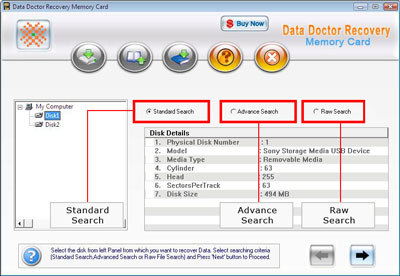
Before Scanning
- Select the memory card from left panel from where you want to recover data.
- Select the memory card drive from left panel for data recovery.
- Select searching criteria (Standard / Advanced) and press next button to proceed.
- Press next button to start recovery.
After Scanning
- Select files and folders from left panel directories tree or the right side panel.
- Click on save button in toolbar to save recovered files and folders.
|


