- Click the Data Doctor Recovery pen drive desktop icon (or select from the Windows programs list) to activate the product.
- Select the required pen drive from left panel and check on standard search Click the next button. Window is displayed as:
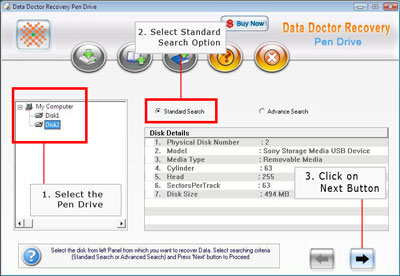
- Select the logical disk for data recovery from left panel. Window is displayed as:
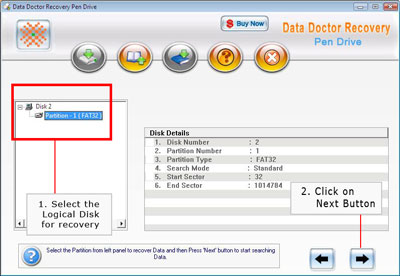
Click the next button for Disk scanning
- After scanning is completed the recovered data is viewed on the left panel.
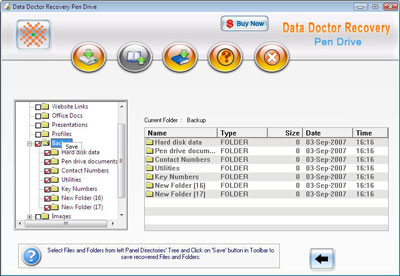
- Select and save the data from left panel or right panel using right click or save the data from the Tool bar.

- After clicking on save button the following screen appears:

- Select the location to save the recovered data.
Note- In some cases pen drive data is not recovered with the standard search. So it is recommended to use the advance search for the data recovery
Steps followed in advanced search data recovery
- Click the Data Doctor Recovery pen drive desktop icon (or select from the Windows programs list) to activate the product.
- Select the required pen drive from left panel and check on advanced Search Click the next button. Window is displayed as:
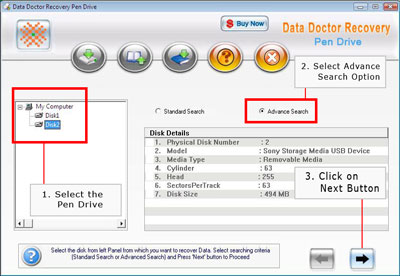
- Select the logical disk for data recovery from left panel. The window is displayed as below
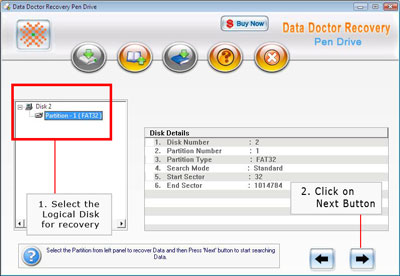
Click the next button for Disk scanning
- Select the file system from left panel for the data recovery and click next button.
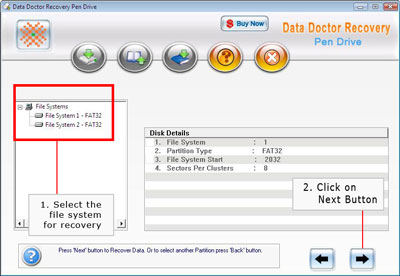
- After scanning is completed the recovered data is viewed on the left panel as follows:
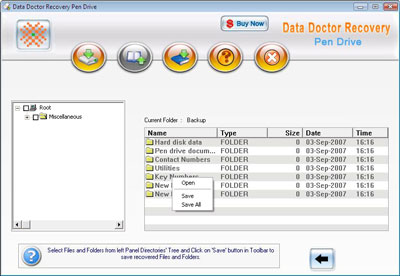
- Select and save the data from left panel using right panel on right click or save the data from the Tool bar as follows:

- After clicking on save button the following screen appears:

- Select the location to save the recovered data.
|


