- From the tool bar
- From the left side panel
- From the right side panel
- Saving selected data
Perform the following routine to save data from the tool bar
- Click on the save button
- Select the location to save the files shown in the tree view
- Saved the recovered files to the specified location
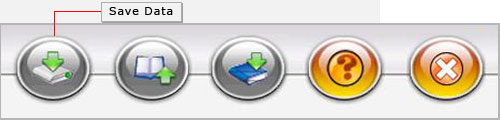
Perform the following routine to save data from the left side panel
- Select the files on the left panel
- Right click the files or folders
- Saved the recovered files

From the right side panel |
Perform the following routine to save data from the right side panel
- Select the files on the right panel
- Right click on any file
- You will see popup menu with options :open, save, save all
- Perform the task according to your choice
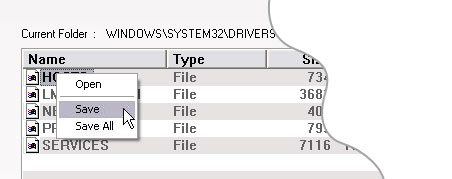
You can save the selected data files according to your choice. Just check the box of desired files to be saved from the left panel and use right click to save the selected files and folders to a specified location.
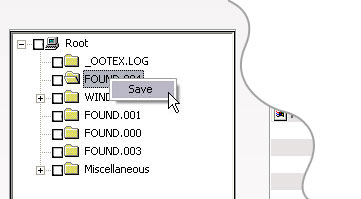
|


